Starting image 1. Softening the skin
1. Softening the skinFirst we start out by duplicating our original layer and naming the copied layer “blurred”, remember to put the original layer on top of the blurred layer. Now on the blurred layer we will add a Gaussian Blur filter, go to filter > blur > Gaussian Blur with a radius of 2.9 pixels.
Now go on the original layer and set the blending to “Lighten”, now the subject’s face will seem more smooth and soft.
 2. Eye liner
2. Eye linerNow were going to add a eye liner on the eyes, on the original layer using the polygonal lasso tool, trace the shape of both the eyes of the subject, then copy and paste. This will create a new layer and then name that layer “eyes”.
Double click on the “eyes” layer to open up the Layer style options, now add an “Outer glow” option with the color black and size 32px and choose a Blend Mode of “Linear Burn”. Your image should now look identical to the one below.
 3. Lipstick
3. LipstickNow were going to add some color to the lips, just as we did with the eyes, trace out the lips with the polygonal lasso tool, copy and paste, name the new layer “lips”. Now add a color overlay on the lips layer with a blend mode of “soft light”. I choose the color pink but it can basically be any color.
 4. Eye shadow
4. Eye shadowCreate a new blank layer and name this layer “eye shadow”, now remember on this layer to set the blend to “Color burn”, now using a red or punk color brush set the Opacity to 30% and began to draw the subjects eye shadow.
 5. Blush
5. BlushNow create a new layer and name this layer “blush”, with the blend mode on “Overlay” and you’re brush Opacity set to 39%, again red or pink colored brush, start painting around the cheek area until you get the desired look on the subject.
 Finish Product
Finish Product
Credits:
http://olieng.net/2008/06/14/photoshop-tutorials/glamour-makeover/#more-32


