In this tutorial, we're gonna FIX UP a FACE in Photoshop.

)
lol. The version I'm using is Photoshop 7.0, but you can use any version, I'm pretty sure. XD
NOTE: click the thumbnails to see the screenshot FULL VIEW. :DD
1) Start Photoshop and open the picture you want to edit. (for mine, i used a stock image i had on hand)
 2)
2) When you 1st open the picture, the layer might be locked. So double click the layer in the layer palette (bottom right of screen) and name it OR just click OK. XD
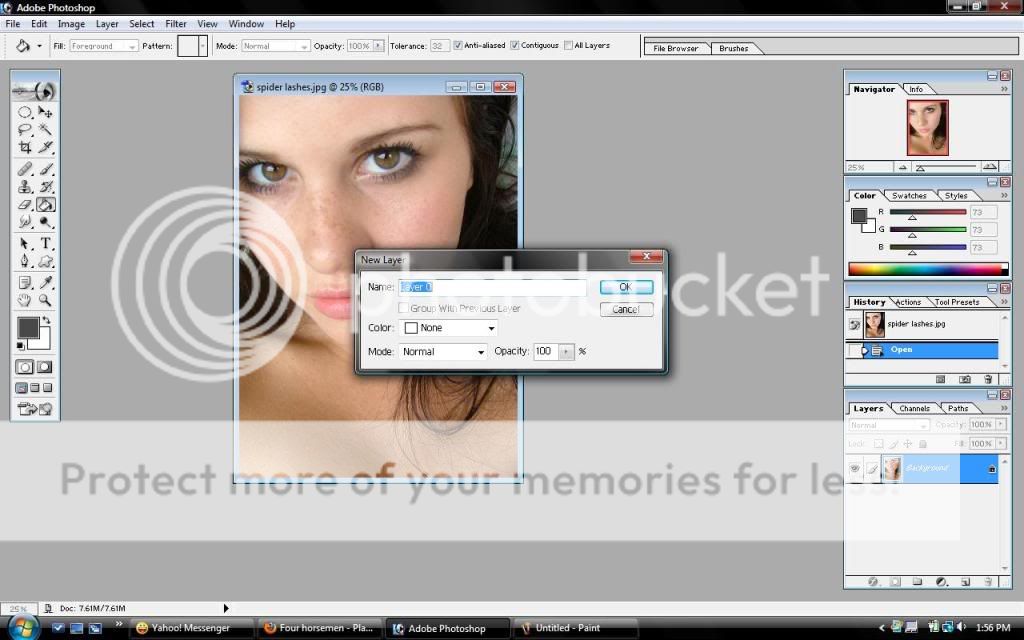 3)
3) First thing we'll do to the photo is change the contrast/brightness a bit. XD so go to IMAGE >> ADJUSTMENTS >> BRIGHTNESS/CONTRAST.
 4)
4) I usually "up" both the brightness & contrast.. so the complexion seems more lively.

 5)
5) Okay, now we're gonna make a COPY of the layer we just worked on. Why? So that if we make a severe mistake, we can just start all over from the last step.

)
RIGHT CLICK the layer in the layer palette >> COPY LAYER
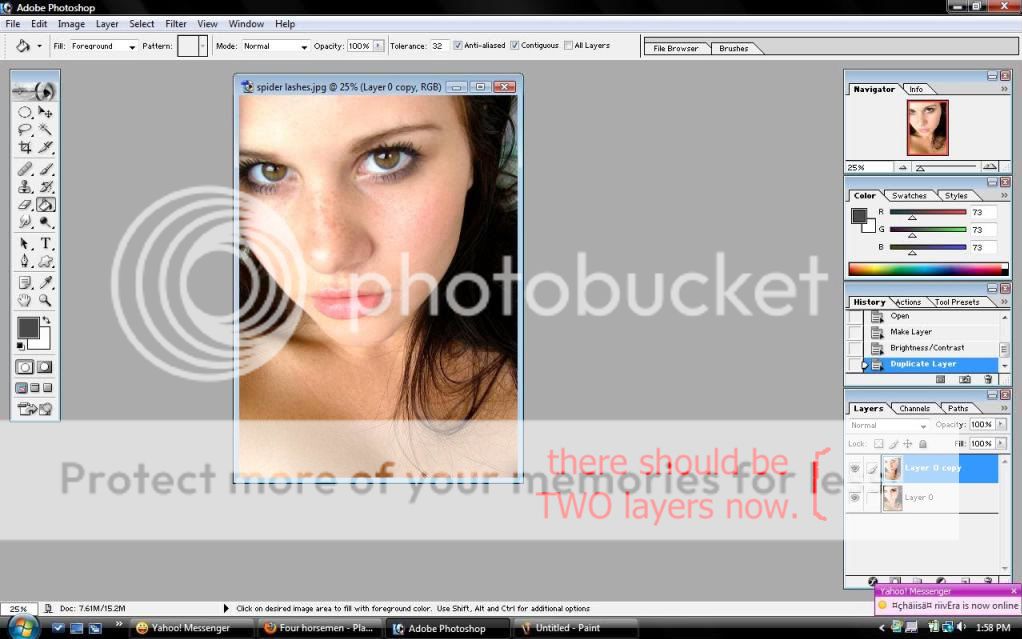 6)
6) Now for the tricky part. XD
- Select the CLONE TOOL
 .
.
- Choose a SOFT brush (around 90px, but depends on the size of yer photo). Set the OPACITY to around 30%. Leave the FLOW at 100%.
- now ALT+CLICK on the cheekbones, and CLICK right under the eyes. XD As if by magic, some of the "eyebags" or whatever disappear, right? lmao. Do that repeatedly, ALL OVER THE FACE. lol.
- you can use this technique to remove PIMPLES, WARTS, unwanted HAIR or freckles.
 lmao. be creative.
lmao. be creative.
- Be sure not to over-do it though!
 And feel free to CHANGE the opacity & size of the brush.
And feel free to CHANGE the opacity & size of the brush.
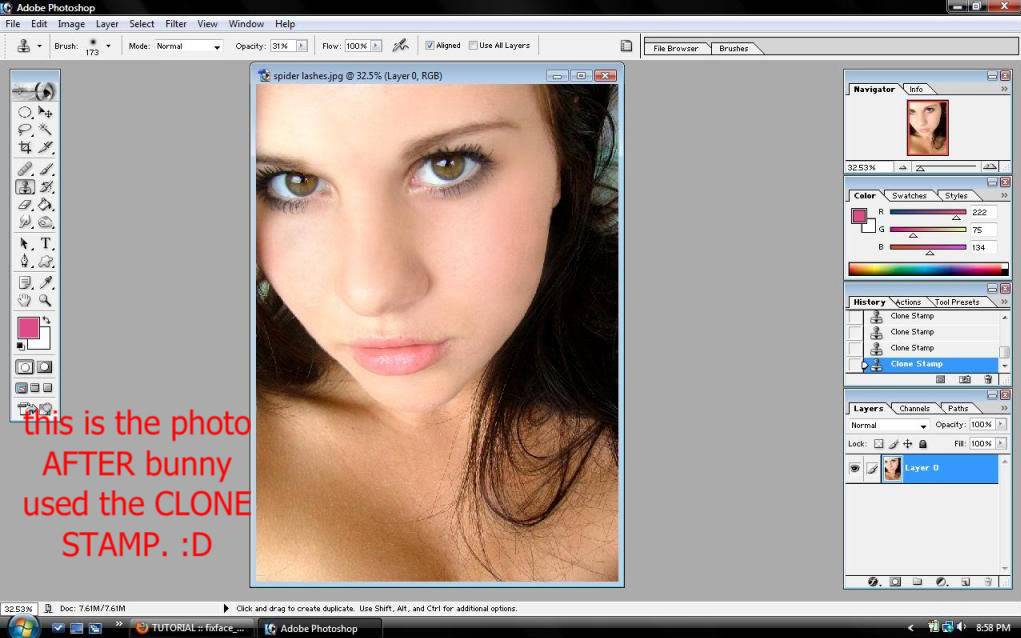
7) Now that the hardest part's over, lmao.

COPY THE LAYER AGAIN (like in step 5)

We're now gonna give this girl some rocking eyeliner. XD
- Select the BURN TOOL
 (right click DODGE TOOL
(right click DODGE TOOL  & select BURN TOOL. lol.
& select BURN TOOL. lol.
- Choose a soft brush just big enough to cover a small portion of the eyelashes. (mine was about 66px) Choose MIDTONES as the range, and set the EXPOSURE to about 24%.
- Now just draw around the eyelashes. XD They should become darker, & sexier.


AND WE ARE DONE!! :lmao:before / after:


